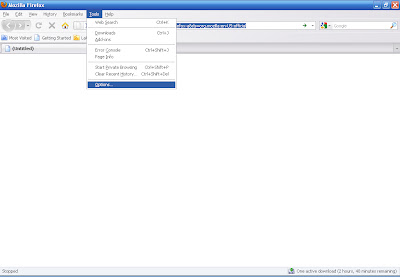Mail server pada Debian 5 ini merupakan paket bawaan dari debian itu sendiri yang dapat digunakan untuk Mail server,saling kirim email antar user.
Dibutuhkan ketelitian ekstra tinggi untuk mempelajari dan konfigurasinya terutama bagi pemula,
Jadi kalau menemui kesulitan bisa comment aja pada form di bawah !
 Untuk Konfigurasi dan setting Mail Servernya Klik link berikut untuk download filenya
Untuk Konfigurasi dan setting Mail Servernya Klik link berikut untuk download filenya
Dibutuhkan ketelitian ekstra tinggi untuk mempelajari dan konfigurasinya terutama bagi pemula,
Jadi kalau menemui kesulitan bisa comment aja pada form di bawah !

 Untuk Konfigurasi dan setting Mail Servernya Klik link berikut untuk download filenya
Untuk Konfigurasi dan setting Mail Servernya Klik link berikut untuk download filenya
Tags : LINUX
Related Posts :

Setting DHCP Server Pada Linux Debi...

Setting IP Adress Pada Linux Debian...

MEMBUAT DNS SERVER
Firewall Bagian 1
Pada bagian ini, ijinkan saya membahas tentang Konfigurasi Firewall Dasar di Debian Lenny, atau Versi 5.0.1. Oke langsung ke pokok bahasan.
Jadi Software firewall dirancang untuk membatasi akses ke sumber daya jaringan berjalan pada Linux Anda VPS untuk pihak yang berwenang. Beberapa layanan, seperti web server publik, dapat diakses oleh siapapun. Lainnya mungkin lebih terbatas, seperti daemon SSH untuk administrasi sistem remote.
Panduan ini akan membantu Anda mendapatkan-iptables-firewall paket arno diinstal dan dikonfigurasi bawah Debian 5 (Lenny).
Dengan Langkah2 sebagai berikut :
Instalasi Firewall
Pastikan Anda repositori dan paket program yang diinstal yang up to date dengan mengeluarkan perintah berikut:
Code:
apt-get update
apt-get upgrade --show-upgraded apt-get upgrade - show-upgrade
Isu perintah berikut dalam terminal:
Code:
apt-get install arno-iptables-firewall
Konfigurasi Firewall
Sebagai bagian dari proses instalasi, Anda akan disajikan dengan dialog debconf untuk konfigurasi. Pilih "Ya" untuk mengizinkan konfigurasi Anda menjadi interaktif dikelola oleh debconf
Masukkan nama antarmuka jaringan eksternal Anda. Linodes have eth0 by default. Linodes memiliki eth0 secara default.
Masukkan daftar port TCP Anda ingin dapat diakses melalui Linode alamat IP umum Anda, dipisahkan dengan spasi. In this example we've specified SSH, SMTP, HTTP, HTTPS, IMAPS and POP3S. Dalam contoh ini kita tetapkan SSH, SMTP, HTTP, HTTPS, IMAPS dan POP3S. Anda mungkin ingin membuka port tambahan jika Anda menjalankan pelayanan publik lainnya pada VPS Anda.
Tentukan port UDP Anda ingin terbuka untuk umum dengan cara yang sama.
Jika Anda memiliki IP pribadi alamat yang ditugaskan ke Linode, Anda dapat menentukan alias antarmuka untuk itu berikutnya. Dalam contoh ini, Saya membolehkan semua lalu lintas dari jangkauan jaringan swasta ke swasta alias antarmuka eth0: 0. Anda dapat menyempurnakan ini nantinya untuk hanya membolehkan akses dari host tertentu di jaringan backend.Jika Anda tidak memiliki alamat IP pribadi dikonfigurasi, cukup meninggalkan lapangan ini kosong.
ika diperlukan, tentukan rentang alamat untuk jaringan pribadi.
Anda akan ditanya apakah firewall harus dimulai sekarang. Jawaban "Ya" di sini dan melanjutkan.
Setelah keluar debconf dialog awal, beberapa paket yang arno-iptables-firewall tergantung akan dikonfigurasi.Anda akan diminta untuk restart firewall setelah konfigurasi selesai.
firewall Anda harus berfungsi dengan benar pada saat ini. Anda dapat referensi berkas / etc / arno-iptables-firewall / firewall.conf untuk konfigurasi tambahan di luar lingkup dialog debconf.
Untuk start / stop / restart firewall dari shell, gunakan perintah :
Code:
/ etc /init.d /arno-iptables-firewall [start | stop | restart]
Pada bagian ini, ijinkan saya membahas tentang Konfigurasi Firewall Dasar di Debian Lenny, atau Versi 5.0.1. Oke langsung ke pokok bahasan.
Jadi Software firewall dirancang untuk membatasi akses ke sumber daya jaringan berjalan pada Linux Anda VPS untuk pihak yang berwenang. Beberapa layanan, seperti web server publik, dapat diakses oleh siapapun. Lainnya mungkin lebih terbatas, seperti daemon SSH untuk administrasi sistem remote.
Panduan ini akan membantu Anda mendapatkan-iptables-firewall paket arno diinstal dan dikonfigurasi bawah Debian 5 (Lenny).
Dengan Langkah2 sebagai berikut :
Instalasi Firewall
Pastikan Anda repositori dan paket program yang diinstal yang up to date dengan mengeluarkan perintah berikut:
Code:
apt-get update
apt-get upgrade --show-upgraded apt-get upgrade - show-upgrade
Isu perintah berikut dalam terminal:
Code:
apt-get install arno-iptables-firewall
Konfigurasi Firewall
Sebagai bagian dari proses instalasi, Anda akan disajikan dengan dialog debconf untuk konfigurasi. Pilih "Ya" untuk mengizinkan konfigurasi Anda menjadi interaktif dikelola oleh debconf
Masukkan nama antarmuka jaringan eksternal Anda. Linodes have eth0 by default. Linodes memiliki eth0 secara default.
Masukkan daftar port TCP Anda ingin dapat diakses melalui Linode alamat IP umum Anda, dipisahkan dengan spasi. In this example we've specified SSH, SMTP, HTTP, HTTPS, IMAPS and POP3S. Dalam contoh ini kita tetapkan SSH, SMTP, HTTP, HTTPS, IMAPS dan POP3S. Anda mungkin ingin membuka port tambahan jika Anda menjalankan pelayanan publik lainnya pada VPS Anda.
Tentukan port UDP Anda ingin terbuka untuk umum dengan cara yang sama.
Jika Anda memiliki IP pribadi alamat yang ditugaskan ke Linode, Anda dapat menentukan alias antarmuka untuk itu berikutnya. Dalam contoh ini, Saya membolehkan semua lalu lintas dari jangkauan jaringan swasta ke swasta alias antarmuka eth0: 0. Anda dapat menyempurnakan ini nantinya untuk hanya membolehkan akses dari host tertentu di jaringan backend.Jika Anda tidak memiliki alamat IP pribadi dikonfigurasi, cukup meninggalkan lapangan ini kosong.
ika diperlukan, tentukan rentang alamat untuk jaringan pribadi.
Anda akan ditanya apakah firewall harus dimulai sekarang. Jawaban "Ya" di sini dan melanjutkan.
Setelah keluar debconf dialog awal, beberapa paket yang arno-iptables-firewall tergantung akan dikonfigurasi.Anda akan diminta untuk restart firewall setelah konfigurasi selesai.
firewall Anda harus berfungsi dengan benar pada saat ini. Anda dapat referensi berkas / etc / arno-iptables-firewall / firewall.conf untuk konfigurasi tambahan di luar lingkup dialog debconf.
Untuk start / stop / restart firewall dari shell, gunakan perintah :
Code:
/ etc /init.d /arno-iptables-firewall [start | stop | restart]
NTP Server di Debian 5
Selamat Pagi 
Pasti kangen yaaa sama om Tyo, soalnya om Tyo udh 2 hari nda buat post :p wakakakak. By the Way, kali ini om Tyo pengen share nih bagaimana cara membuat Server NTP (Server Time) sendiri di Debian hoho
hoho
Ada yang tau apa itu NTP Server ? NTP kepanjangan dari Network Time Protocol, server ini berguna untuk sinkronisai waktu dari client ke server NTP tsb. Jadi kita punya server waktu sendiri, tanpa perlu melakukan sinkron ke server luar seperti Server NTPnya windows ataupun Ubuntu  hehe….. Cekidot guys !!!
hehe….. Cekidot guys !!!
Kali ini saya menggunakan Debian versi 5, dan source DVD paket Debian tsb. Let’s practice guys !!! Menginstall paket yang di butuhkan
Masukkan DVD Pa5ket Debian
Kemudian ketikkan perintah sbg berikut : -apt-get install ntp ntpdate
.mengedit ntp.conf -nano /etc/ntp.conf
.memberikan tanda # di depan server 0 sampai server 3
.menambahkan secript server 127.127.1.0 ibrust dan fudge 127.127.1.0 stratum 10 dibawah script di atas

.di save dan di exit
.restart ntp
. /etc/init.d/ntp restart
-note:
Server ntp di atas apabila kita ingin membuat server ntp sendiri (intranet).
Iburst di atas untuk mempercepat waktu sinkron dengan server ntp.
Fudge di atas untuk memperakurat waktu dengan server ntp.
Stratum 10 adalah stratum yang di gunakan.
.Gambar ketika sudah sinkron dengan ntp server local terdapat tanda * di depan LOCAL (0)
. Ketikan perintah
-ntpq –p

. test NTP server dengan Windows
. klik start => Control panel => Date , Time, Language and Regional => Date and time
.Pastikan Time Zone sama dengan server (Makassar)
.masukan alamat ip-server, klik update now
.setelah sinkron klik apply

.samakan dengan server, apakah waktunya sudah sinkron
-date

WIT adalah Western Indonesia Time (WIB).